How to Set Up Your Business Email in Microsoft Outlook
Follow the steps below to configure your business email account using Microsoft Outlook.
Step 1: Open Outlook and Add Your Email
- Launch Microsoft Outlook.
- Go to File > Add Account.
- Enter your full email address (e.g.,
[email protected]). - Check the option Let me set up my account manually and click Connect.
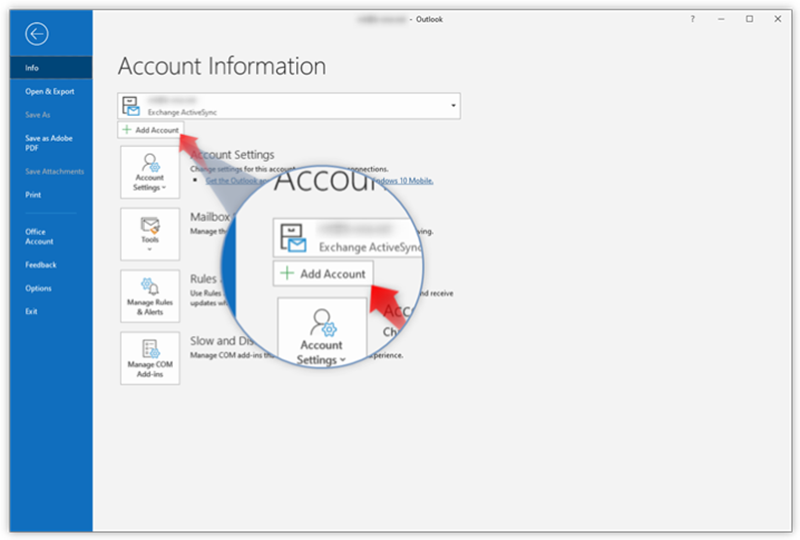
Step 2: Choose Account Type
Select your preferred email protocol:
- IMAP: Keeps emails synced across all devices.
- POP: Downloads emails to your device (no sync).
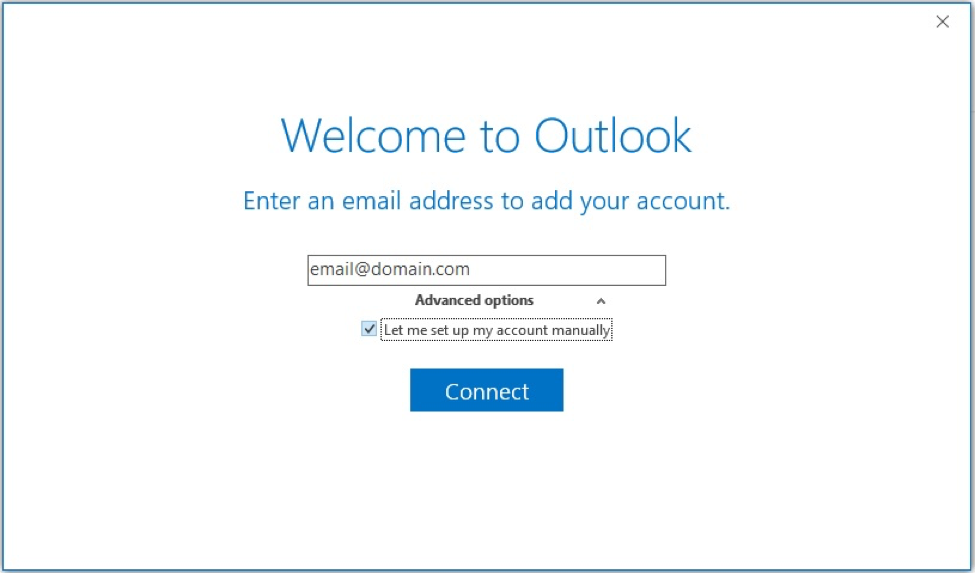
Step 3: Enter Mail Server Settings
Incoming Mail Server
- Server:
mail.yourdomain.com - Port: 143 for IMAP or 110 for POP (or 993/995 for SSL)
- Encryption: SSL/TLS (recommended)
Outgoing Mail Server (SMTP)
- Server:
mail.yourdomain.com - Port: 465 or 587
- Encryption: SSL/TLS
- Authentication: Required
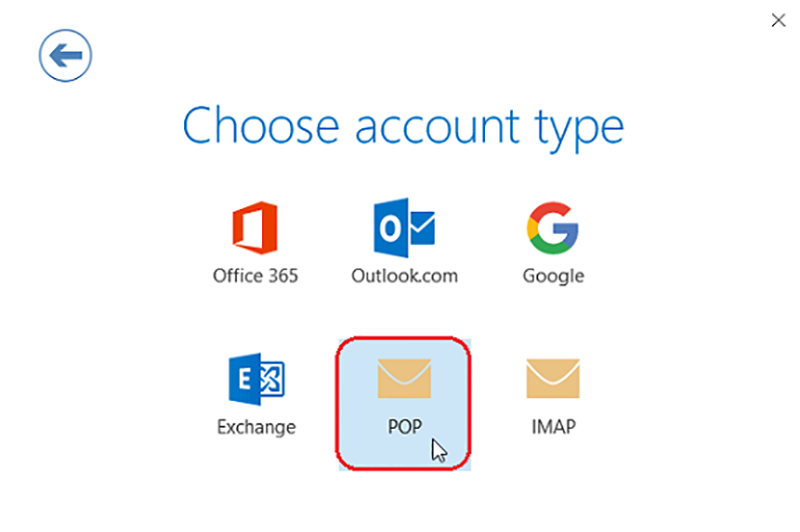
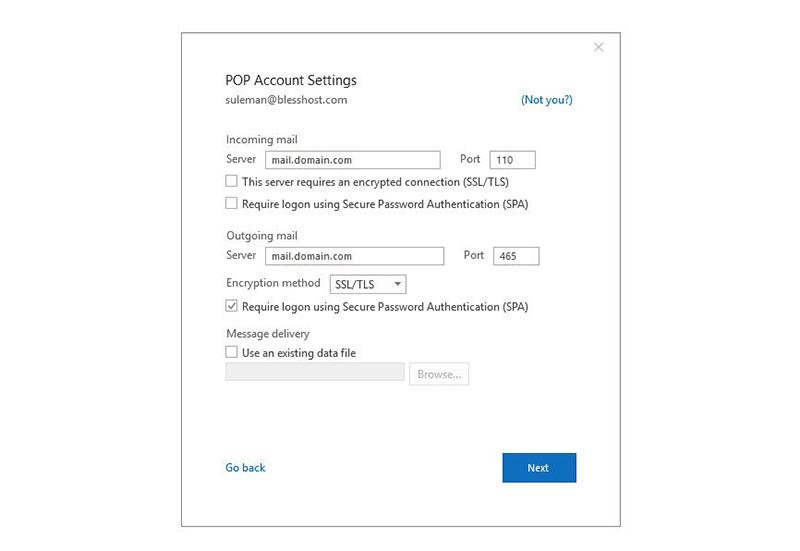
Step 4: Complete Setup
- Enter your email password when prompted.
- Click Connect and wait for Outlook to verify your settings.
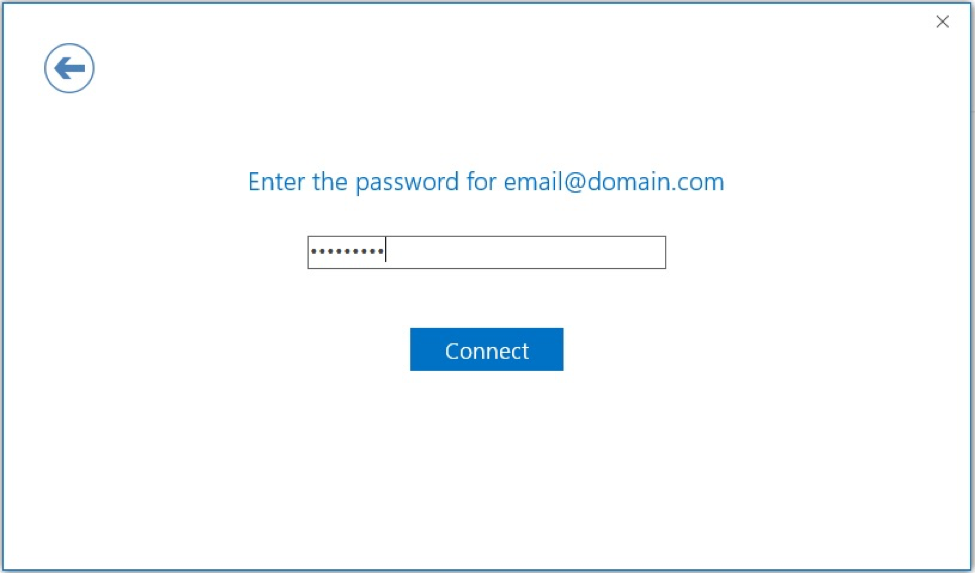
Troubleshooting Tips
- Verify your email address and password are correct.
- Ensure your domain's mail server is correctly configured.
- Use non-SSL ports if you're unable to connect using SSL.




























